It's July 2015, and the number of mobile apps with "Dynamics CRM" in your mobile app store is growing—and they're all from Microsoft! You'll see they even have different logos. What's that all about? Let's clarify what is going on and compare that info with current CRM versions that you might have out there today.
| CRM Version |
CRM for Phone Express |
CRM for Tablets |
CRM for Phones *NEW* |
| v5.x CRM 2011 |
Yes |
No |
No |
| v6.x CRM 2013 On-Premise |
Yes |
Yes |
No |
| v7.0 CRM 2015 On-Premise |
Yes |
Yes |
No |
| v7.0 CRM 2015 Online |
Yes |
Yes |
No |
| v7.1 CRM 2015 Online Spring Update 1 |
Yes, but should move off |
Yes |
Yes |
| v.Next CRM 2015 On-Premise (Predicted) |
Yes, but should move off |
Yes |
Likely Yes* |
What's the difference in the two Dynamics CRM phone apps?
When you download the new phone client for Microsoft Dynamics CRM, you might not be sure which of the two apps you have is the new one.
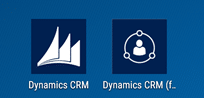
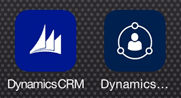
While the text is too trimmed down to tell enough the difference, you can tell which app is which by the logo that's displayed.
| Phone Express app logo |
*New* CRM for Phones app logo (same as tablet) |
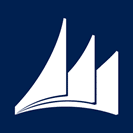 |
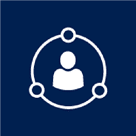 |
What is new in CRM for Phone Express?
The CRM for Phone Express app is the same app that we've had since CRM 2011. It also closely mirrors the Mobile Web Express experience. What is new for 2015 version is support for Cortana voice commands, which is an exclusive feature for Windows phones. These commands allow you to use voice command on your Windows phone to open the app, find records or jump straight to creating a new record. Very useful!
Cortana voice commands will continue to work on Windows 10 Mobile when it launches later this year. And it's also a supported feature for the new CRM for Phones app! There have not been any announcements if this is coming to other platforms outside of Windows at this time, but we sure hope so.
What does the new CRM for Phones app do?
Imagine the features of the CRM for Tablet app adapted to the smartphone small screen size—one tab at a time. Users simply swipe left and right along the Dashboards and Forms to see all of the same content. There are a number of items that are different in this app from the tablet app, however—namely the Views are limited to just a few columns and some of the preview features are not yet available.
Check out this video from Microsoft showing off a few the features of the new CRM for Phones app.
Here are a few screenshots and features side by side comparing the two Phone apps:
| Phone Express app |
*New* CRM for Phones app |
| For Phone Express, the home experience is the Navigation menu. Express does not support pinning to Home or Dashboards. |
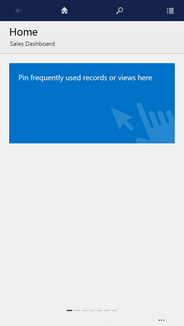
This is the Default home screen when opening the new CRM for Phones app. Just like on the Tablet, users can now pin items to the Home Screen.
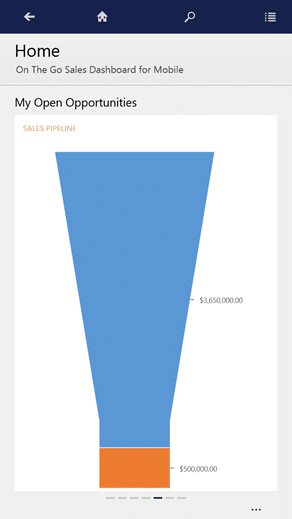
Swiping from Pinned items on the Home screen reveals the default mobile dashboard just like the Tablet app today. |
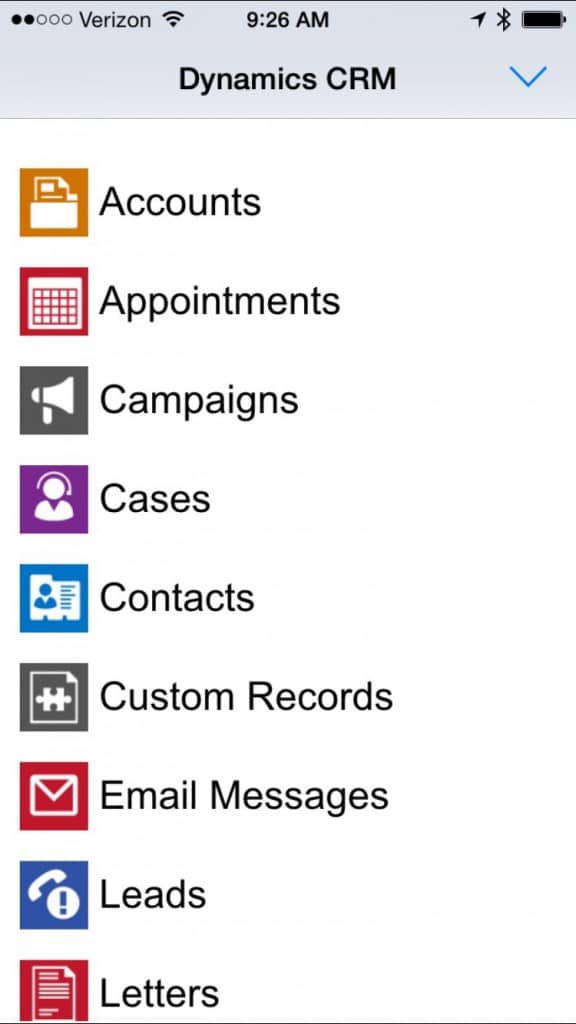
This is the only home page we have on Phone Express app. Dashboards are not available in this version. |
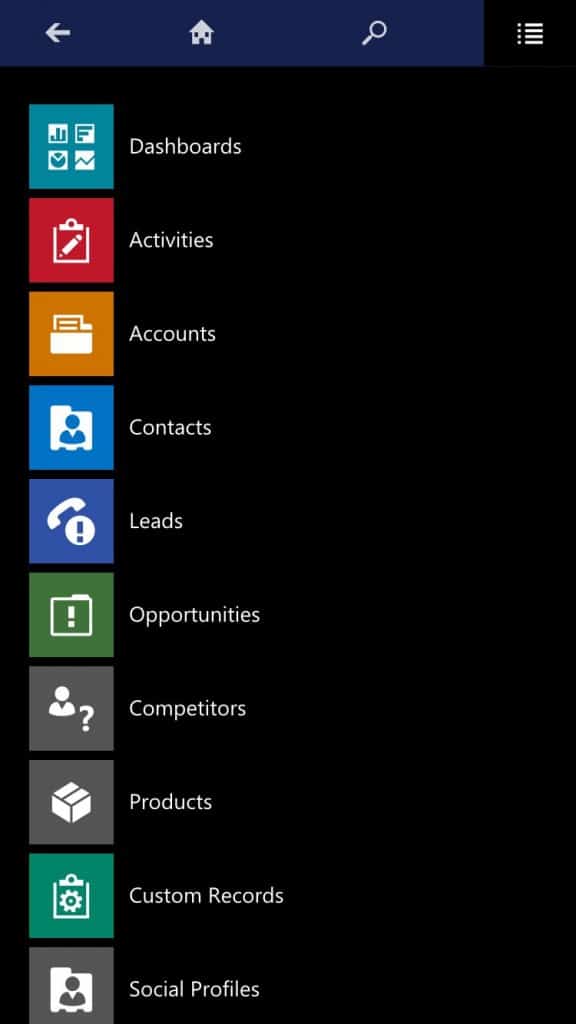
Tap the menu icons and Navigation slides in. Here Dashboards are new for Phones, allowing users to select from any Mobile-enabled Dashboards available to them. Offline Drafts, if any, would also appear in this Navigation at the top, just like they do in the Tablet app. |
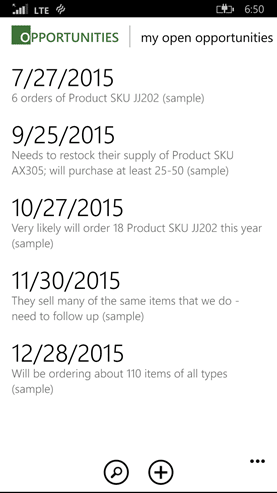
Notice that views are limited to 2 columns, forcing you to make hard choices in your design including the order of columns. |
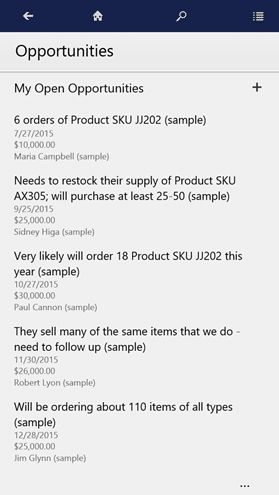
4 columns are now visible and Primary Name field will always take the largest font and be first. Remove one column if entity uses an Image.
|
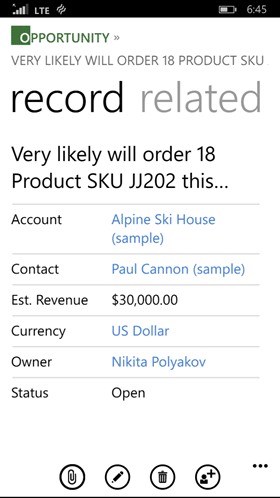
The Form loads in a very simple read-only view showing only the fields that contain data. Related records are a swipe away. To edit data, user must eplicitly tap Edit icon to do so. |

This is the deafault landing screen for a record. It now displays the Header fields, Related Records, Owner and Process bar, all in the first Tab. Users can edit the values in the Header fields right from here. Navigating from this record triggers saving, just like the Tablet app. |
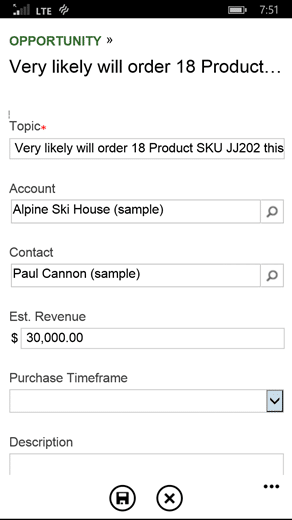
The Express form when editing a record would show any fields that are blank. Users must explicitly save to persist their changes or choose to cancel their action. |

As you can see from the legend at the bottom of the form, we swiped one tab over to see the first tab on the form. Note the process bar stays on top the entire time. Any blank fields remain visible and everything is editable that is enabled to be.When users tap on the Process bar, as shown below, it will expand full screen to enable interaction. In the Tablet app, this is always expanded as one of the tabs on the form.
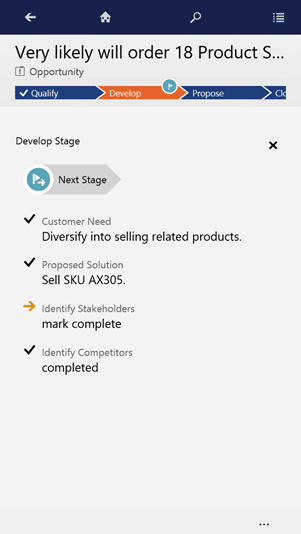 |
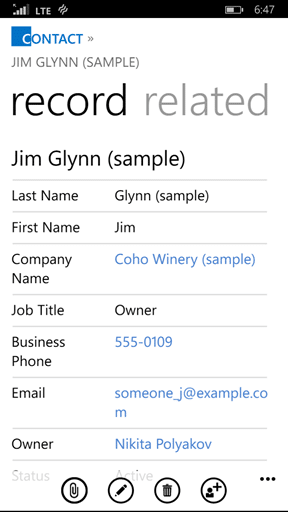
Individual phone numbers would be visible and users choose which to call. |
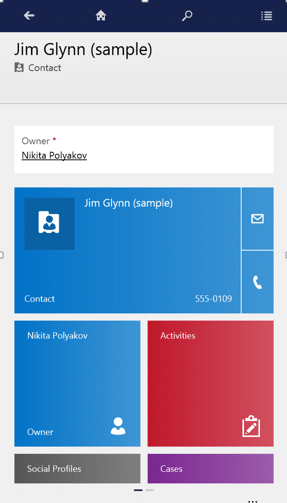
The button to make a phone call is now easier to locate on Accounts and Contact records. For now, the email icons sends users outside of the CRM app and is not tracked with Set Regarding. We know a way to work around this limitation. |
There are many more features of the new CRM for Phones app. We encourage you to explore as CRM Online Trials are generally available and are an easy way to experience the app for yourself.
Can't upgrade to use the CRM for Phones app yet?
If you are not yet upgraded to CRM 2015 Online Update 1 (7.1) or if you are a CRM 2015 On-Premise (7.0) customer, test and validate that your CRM is configured correctly for the CRM for Tablets app that is available to you today. This should prepare you to be ready for the new CRM for Phone app client.
Where do I get all these apps?
Dynamics CRM for Phone Express
Dynamics CRM for Tablets
*New* Dynamics CRM for Phones
If you're looking for help implementing a mobile app in your organization, PowerObjects can help with design and optimization of your Dynamics CRM system for today and tomorrow. Or, if you would like help identifying which and if Microsoft CRM mobile apps are the right fit for your organizations mobile needs, we welcome you to our no commitment Mobile Fit Gap Analysis. Fill out the request form on our Mobile Solutions page to get started today.
Happy CRM'ing!
 How Microsoft Power Platform is helping to modernize and enable...
How Microsoft Power Platform is helping to modernize and enable... Deliver an Extraordinary Omnichannel Experience
Deliver an Extraordinary Omnichannel Experience Data Interoperability Key to Improving the Patient Experience
Data Interoperability Key to Improving the Patient Experience
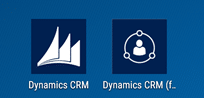
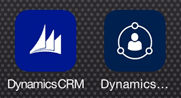
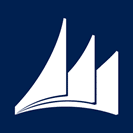
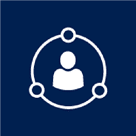
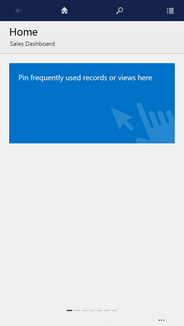
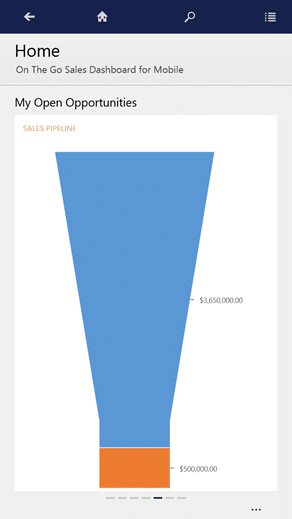
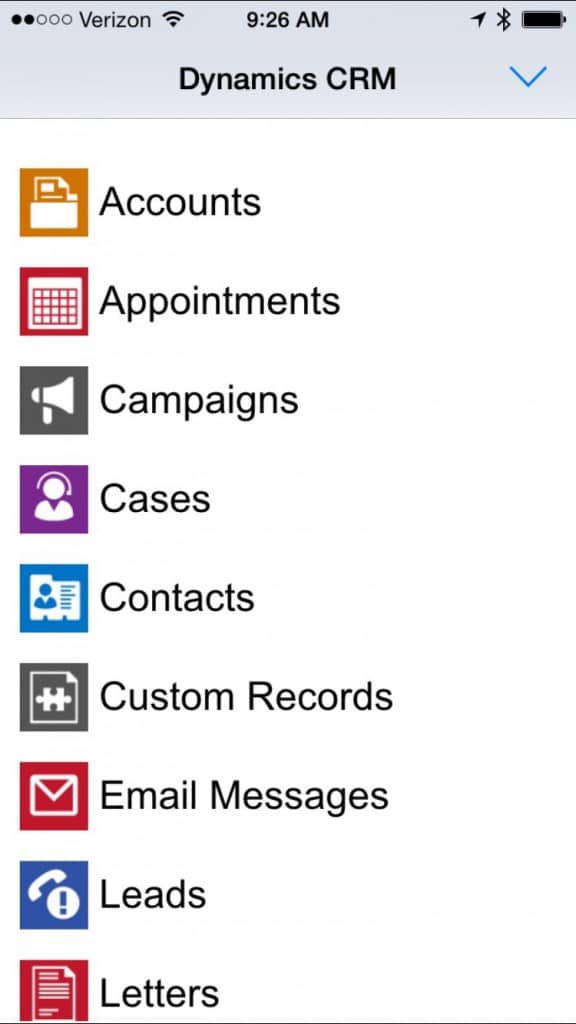
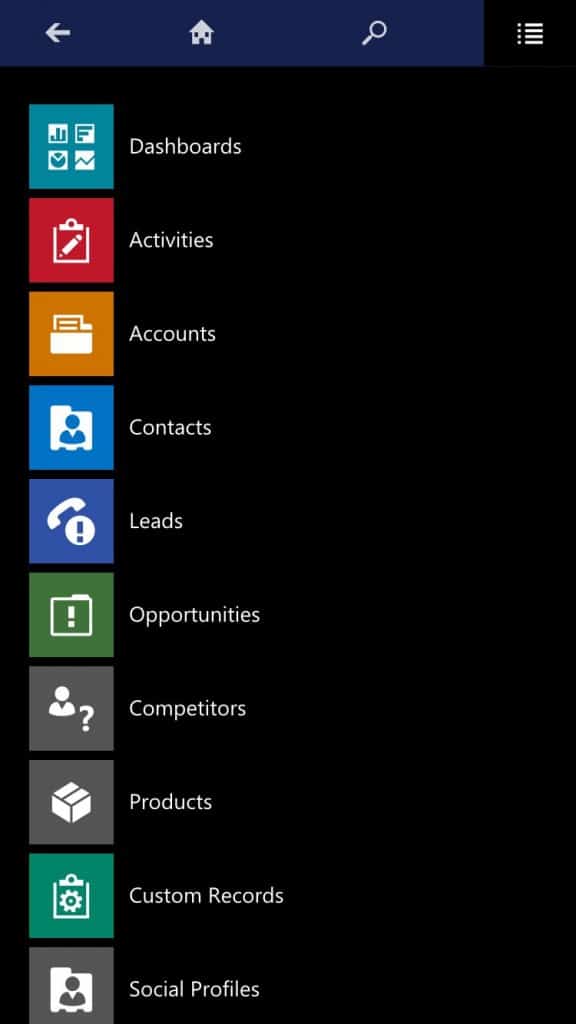
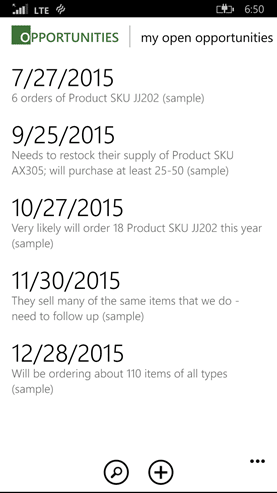
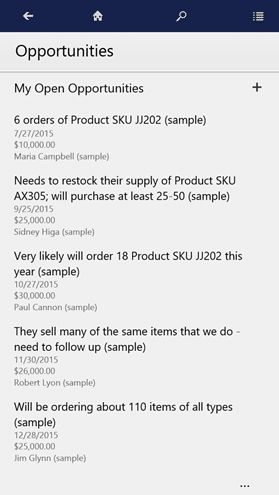
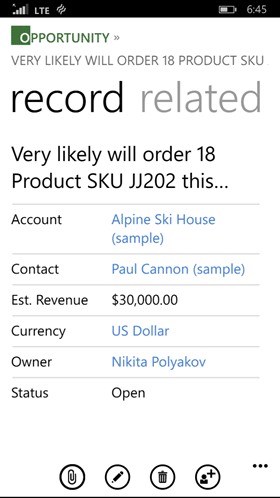

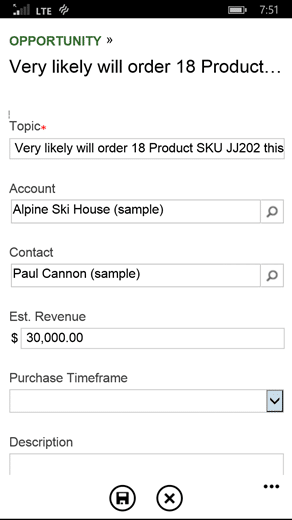

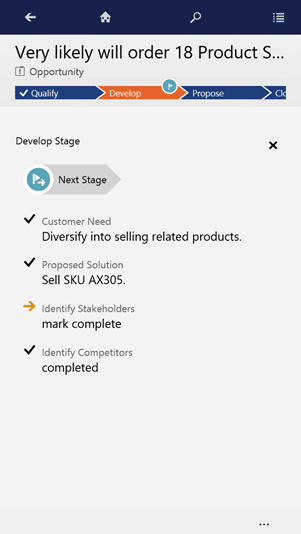
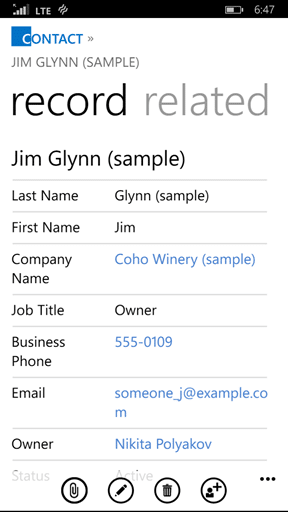
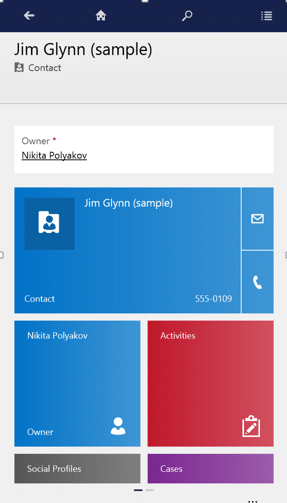





When I tap a phone number from my Android phone express, it dials the number but doesn't create a phone call activity. It seems so obvious that it should. Am I missing a setting or customization step?
Kristi the Phone Call activity is opened in Create mode, so user must complete the activity details (like Notes) and Save the activity to persist it in CRM, it does not do so automatically. What the expectation is that when user finishes the Phone Call, they move back into the CRM App, where this activity is already on the screen. Let us know what you are experiencing is different. There is no additional or special configuration for this feature.
There is also a lack of support for emails sent by mobile devices. It's a shortfall that MS have discussed for sometime but there is no fix on the horizon...
New Folder Tracking feature can help with that sometimes. This is still the alternative approach for sending tracked emails right now, still applies the new Phone app: https://powerobjects.com/blog/2014/08/27/sending-emails-through-mobile-express-in-dynamics-crm/
I realize this post is months old, but I can't seem to find an answer to this question, so here goes....When I create an activity (Phone Call, Appt, Taks) on the mobile app, it does not synchronize down to my Outlook client. Is this a limitation of the app, or is it something I need to configure? Add appointment to app, shows in CRM, never syncs down to Outlook.
Hi Carol - This is something that needs to be configured. Once you create the activity in CRM we need configure the sync between crm and exchange. We have two options. A - server side sync which is the prefered option for crm online /o365 or B - The outlook crm client. Option B requires the outlook crm client and the sync only occurs when outlook is open. A couple good blogs links to read:
http://crmbook.powerobjects.com/basics/outlook/synchronize-settings/
https://technet.microsoft.com/en-us/library/dn531109.aspx
Why account is not showing in CRM Mobile App Menu/Navigation?